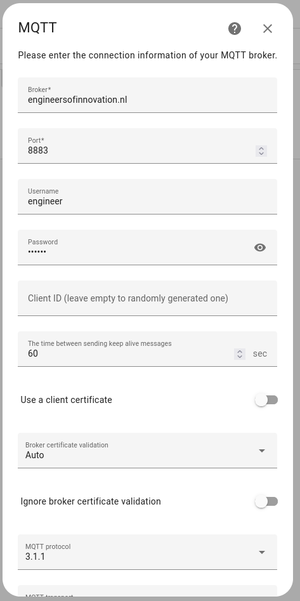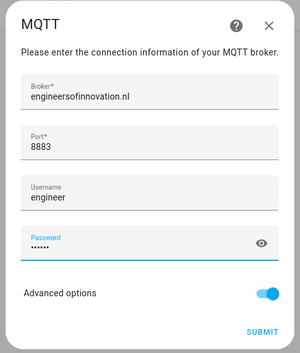Live data
The live data of the solar boat is build upon the logged CAN-data from the datalogger that sends a JSON string of MQTT packet to the EoI Linux server that can be used to show in the home assistant dashboard.
This dashboard can be accessed through live.boi2.nl. Where a login is prompted before it can be accessed, the login can be asked from: Quinten or Floris.
Home assistant dashboard
The home assistant dashboard is subscribed to the MQTT topic, where the CAN-data is processed and shown on the dashboard.
Pages
On the dashboard there are multiple pages where the data is shown to the user. A list of those pages are given below:
| Pagename | Description |
|---|---|
| HOME | This is the overview with common used data during a race. |
| BATTERY | A detailed view within the state of the battery. |
| MPPT | A detailed view of the different MPPTs. |
| GRAPHS | A graph showing the power output of all the solar panels. |
| MAP | Map showing the location of the boat. |
Wish list
The dashboard and plug-ins that home assistant provides is still in its infant state and can be drastically improved to show the data in a sophisticated way. Therefore a list of possible improvements are shown here.
- An easier way to create graphs for different variables
- Map were a path can be drawn and calculate distance ( for long distance races )
- A way to start a timer of some sort to create a point for data analysis
- A way to show estimated time on basis of incoming and outgoing power
- As of now the dashboard only includes live data that is sent to the server via MQTT. A way for simulating data while the datalogger is not generating that data, is a must feature for developing strategies.
Known issues
Connecting our MQTT to Home Assistant might not work when setting it up via add new integration button, since we are using MQTT with TLS for encryption. Work flow is as follows:
Go to you profile in HA, enable Advanced Mode, then go to Settings->Integrations and click on add integration, search for MQTT and click on it (plain). Open Advanced settings, fill everything out as shown below: